I've had the blue screen of death 4 times =| 1 from just random, 2 nortons anti virus messing up, 3 nd 4 from my cruzer flash drive trying to boot it's program that comes with it and crashing. but the last 2 times I was able to save my computar my taking the battery out fast enough.
Please pay atention people.
If you ever...EVER! get this screen.
Unplug all powercords/ batteries from your computar.
It only gives you a limited aount of time to do so till it counts up to 100 and completly destroys everything in your possesion.
But if you fail this then your only hope is getting it fixed by a technician, re-installing from cd boot if you have one, or rent or buy another computar if your that lost. But you can still*If you know what your doing* take the HD out and slave it by USB to another computar to try and get your items back.
Heres some help I found from a Microoft partner.
Try this to save your Data:
Data Recovery:
1. Slave your Hard Drive in another computer, and read/save your Data from there.
2. Put your Hard drive in a USB Hard Drive Enclosure, plug into another computer, and read/save from there.
3. Or, use Knoppix Live CD to recover your Data:
http://www.knopper.net/knoppix/index-en.html
Download/Save the above Knoppix Live CD ISO file.
~~~~~~~~~~~~~~~~~~~~~~~~~~~~~~~~~~~~~~~~~
http://isorecorder.alexfeinman.com/isorecorder.htm
Download the Vista Burning software from the above link.
After installing above ISO burning software, right-click on Knoppix ISO file > Copy Image to CD.
Knoppix does not install on your PC; just uses your PC's resources, RAM, Graphics, etc.
Change the Boot Order in YOUR computer/laptop to make the CD/DVD Drive 1st in the Boot Order.
Plug in a Flash Drive/Memory Stick, BOOT with the Live CD, and you should be able to read your Hard Drive.
When the desktop loads, you will see at least two hard drive icons on the desktop (one for your hard drive and one for the USB drive).
Click on the hard drive icons to open them up and figure out which drive is which.
Right-click the USB drive icon and choose "Actions > Change read/write mode" so you can write to the drive (it's read-only by default for security reasons).
Now find the files you want to back up and drag and drop them to the USB drive. When you are finished, shut down the system and remove the USB drive.
Cheers.
--------------------------------------------------------------------------------
Mick Murphy - Microsoft Partner




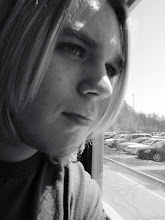
No comments:
Post a Comment